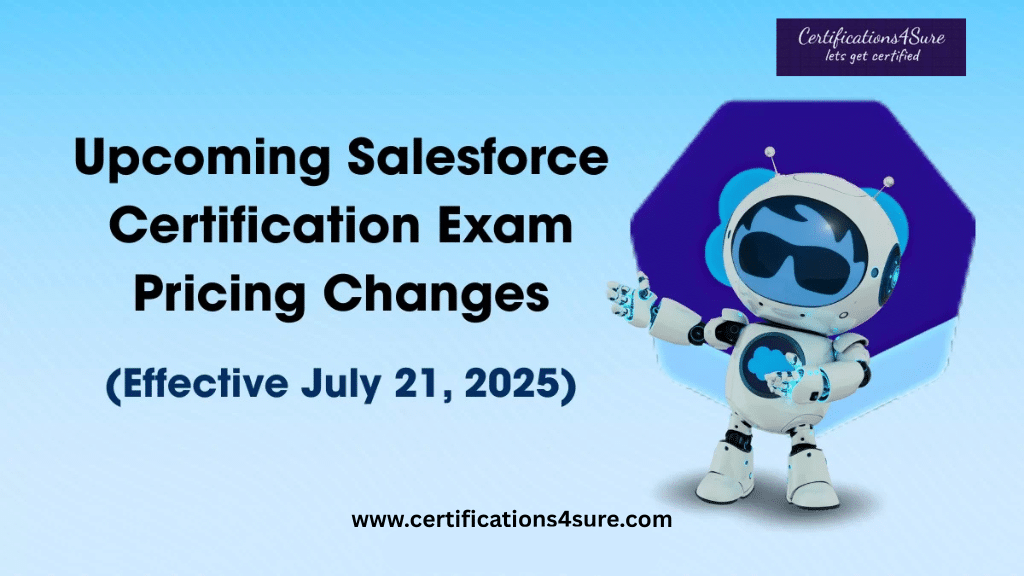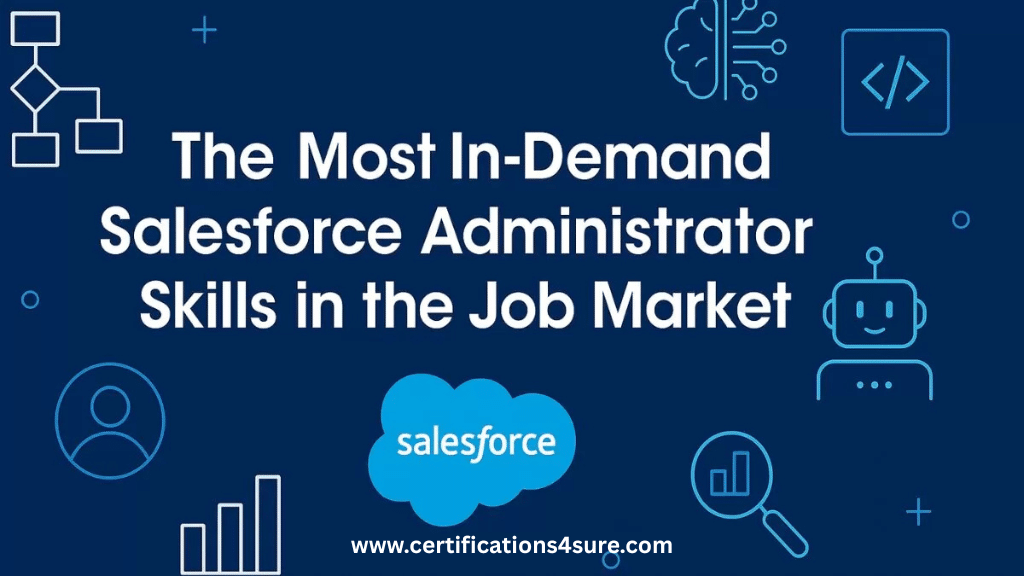Currently Empty: ₹ 0.00
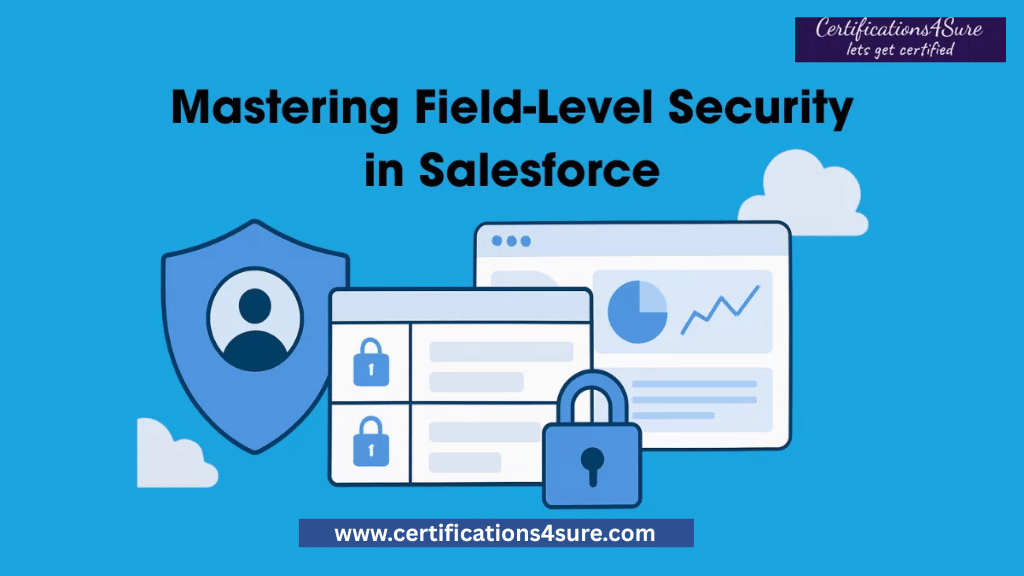
Salesforce is known for its powerful CRM capabilities and flexibility. But with great power comes great responsibility, especially when it comes to securing sensitive data. One of the most effective tools Salesforce provides for fine-grained data protection is Field-Level Security. This article will guide you through the essentials of Field-Level Security in Salesforce, how it works, why it matters, and how to implement it effectively in your org.
What is Field-Level Security in Salesforce?
Field-Level Security in Salesforce refers to the ability to control access to specific fields on an object. Even if a user can see a record, you can restrict which fields they can view or edit. This fine-grained control is essential for managing sensitive information like Social Security Numbers, business data, or personal health information.
Think of it as a second layer of defense. While profiles and roles control access to objects and records, FLS drills down to the field level. This ensures users only see the data they truly need.
Why Field-Level Security Matters
Salesforce is often used to manage customer data, employee information, financial records, and other key business data. Exposing sensitive fields to unauthorized users can lead to compliance risks, data breaches, and a loss of trust.
Here’s why getting FLS right is important:
- Data Protection: Shield private or regulated data from being exposed.
- Compliance: Ensure your org meets GDPR, HIPAA, CCPA, and other regulations.
- User Experience: Reduce confusion by hiding irrelevant or sensitive fields from users.
- Audit Readiness: Be prepared for security reviews and data audits.
Step-by-Step: How to Set Field-Level Security
Setting up Field-Level Security in Salesforce can be done using either Profiles or Permission Sets:
- Using Profiles:
- Navigate to Setup > Profiles.
- Select the profile you want to edit.
- Go to “Field-Level Security” and click “View” for the object.
- Check or uncheck the boxes for Read and Edit access to each field.
- Using Permission Sets:
- Navigate to Setup > Permission Sets.
- Select or create a Permission Set.
- Under “Field Permissions,” choose the object and then define field access.
Pro tip: Use Permission Sets to grant additional access without cloning or creating new profiles.
Best Practices for Managing Field-Level Security
Here are some practical tips to help you manage field-level security effectively:
- Follow the Principle of Least Privilege
Only provide access to fields that are essential for a user’s role. This reduces the risk of exposure and keeps the interface clean.
- Use Permission Sets for Flexibility
Instead of creating multiple profiles, use Permission Sets to expand or change field access dynamically. This is especially helpful in large or growing organizations.
- Audit Regularly
Review your FLS settings periodically. Use tools like Salesforce Optimizer or third-party audit solutions to spot risky configurations.
- Keep Documentation Up-to-Date
Maintain clear documentation of who has access to what. This will save you time during compliance checks or when onboarding new team members.
- Test Using “Login As”
Before rolling out changes, test FLS settings by logging in as the target user. This ensures the visibility and permissions work as expected.
Common Challenges with Field-Level Security
Managing Field-Level Security appears straightforward, but in practical situations, multiple challenges can complicate your work. Here are some common issues that admins and developers frequently encounter:
- Complex Permission Overlap
As your organization grows, users may accumulate multiple profiles and permission sets. This layering can make it difficult to pinpoint how and why someone has access to a certain field. The more combinations in play, the harder it becomes to track and troubleshoot access issues.
- Inconsistent Field Visibility Across Environments
When changes are made in sandboxes and pushed to production, FLS settings may not always align perfectly. Custom fields added by developers might be visible to unintended users if field-level permissions aren’t reviewed before deployment.
- API Access Gaps
While FLS is enforced through the Salesforce API, external systems or custom integrations might bypass checks if not configured correctly. This can inadvertently expose sensitive data.
- Lack of Visibility into Effective Permissions
Salesforce doesn’t natively provide a consolidated view of all field permissions a user inherits from their profile and permission sets. Without third-party tools or manual audits, it can be tricky to see the full picture.
- Default Permissions on New Fields
By default, newly created fields may be accessible to more profiles than intended. If you forget to restrict access before deployment, users might see or edit fields that should be hidden.
Stay Connected & Get the Latest Salesforce Certification Dumps
For the latest updates, exam tips, and real-time discussions, follow us and join our community:
Join our WhatsApp Channel for instant alerts and updates:
https://whatsapp.com/channel/0029VahoVBu72WU09qGxET1K
Connect on Telegram for study materials and discussions:
https://t.me/Certification4sure
Explore Salesforce Certification Dumps & Practice Questions:
Get access to the most accurate and updated exam dumps to boost your success rate.
Visit Certifications4sure Salesforce Dumps
Don’t miss out — Stay ahead with verified resources and community support to ace your certification!
Recent Products

Salesforce Business Analyst Cloud SU25
Original price was: ₹ 1,299.00.₹ 999.00Current price is: ₹ 999.00.
Salesforce Consumer Goods Cloud Accredited Professional SU25
Original price was: ₹ 1,599.00.₹ 1,299.00Current price is: ₹ 1,299.00.
Salesforce Certified OmniStudio Consultant SU25
Original price was: ₹ 1,299.00.₹ 999.00Current price is: ₹ 999.00.